Introduction to Prescription e-Verify
The Prescription e-Verify (e-Verify) module available within Patient Centre enables pharmacists and registered pharmacy technicians to perform the technical check required for a prescription. It also allows pharmacists to perform the final clinical check using an electronic signature capture, eliminating the need to print prescription hard copies.
Powered by Patient Centre, you can use e-Verify on an iPad making it easy and flexible to perform clinical verification anywhere in the pharmacy.
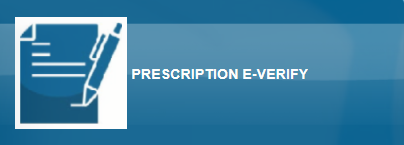
To learn about each component in e-Verify, see the links below:
Opening Prescription e-Verify Module in PharmaClik Rx
You can open the Prescription e-Verify module from the Prescriptions Workbench or Workflow tab.
Prescriptions Workbench
To access Prescription e-Verify from the Prescriptions Workbench:
- Navigate to Workbench > Prescriptions.
- Select the Patient Centre
 icon. The PharmaClik Rx - Patient Centre window opens.
icon. The PharmaClik Rx - Patient Centre window opens. - Select the Home button. Patient Centre homepage opens in your Internet browser.
- Select Prescription e-Verify.
Result: The Prescription e-Verify module opens.
Workflow Tab
In the Workflow tab you can open the Technical Validation or Clinical Review tabs within the Prescription e-Verify Module.
To open the Technical Validation tab in Prescription e-Verify:
- Navigate to Workbench > Workflow.
- Select the Waiting for Validation row.
Result: The Technical Validation tab in Prescription e-Verify opens in an Internet browser.
To open the Clinical Review tab in Prescription e-Verify:
- Navigate to Workbench > Workflow.
- Select the Waiting for Review row.
Result: The Clinical Review tab in Prescription e-Verify opens in an Internet browser.